GUIDE FOR EDITING YOUR PHOTOS FOR SOCIAL MEDIA
This is a true fact: photos ALWAYS need editing.
If you are taking photos with your phone or tablet you can explore the free App Snapseed for editing. There are lots of resources online if you want to find out more about all the features, but I will share with you a few key tools I like to use.
SIMPLE EDITS ADD 50% OF THE MAGIC!
Where to start.
I start by analysing my original image and deciding what can be enhanced. In general, you want your image to be bright, have accurate colours, show detail, eliminate any imperfections and have an appropriate cropping for your composition and for the platform where it will be displayed (i.e. square for Instagram and Facebook posts).
Getting it right as much as possible during the photoshoot will save you time in post production. There are a few steps that I cover in detail on my product photography workshops, but for now, just remember to check that your light is falling evenly on your subject, your camera is steady, your lens is clean, your focus is spot on, lines are straight and your flash is off.
Tip: the free App Snapseed is a great tool if you are editing on your phone ;-). Let me show you a few things you can do with it.
Ok. Let’s edit.
Once we take our photo and we analyse it we may decide to check and/or tweak the following elements:
- White balance: make sure your colours are accurate (not too cold or too warm). Click on the eye-dropper tool and select an area with a neutral colour on your photo (white or grey). This will adjust your image, taking your neutral area as a reference for white.
- Crop/ Perspective: It is amazing how much an image can gain by adjusting the perspective and the cropping. I use the rule of thirds as a guide for my compositions. If you struggle with that, turn on the grid on your phone during your photo shoot. This is also a good opportunity to TRIPLE check that all your lines are straight.
- TOOLS: this is where you will go to for most of your editing on Snapseed. The most useful is 'TUNE IMAGE'. Adjust the highlights, brightness, shadows, contrast and saturation. These should be all minor adjustments. Avoid sliding all the way up or down!
-Healing: this is an amazing tool for cleaning up your image. And there is always something to clean up! For example, if you notice dust, or a hair, a mark on on your backdrop, a small imperfection...simply zoom in, paint over and BOOM, it's gone! It works really well. Take your time with it.
- Details: I like to enhance this option ever so slightly before exporting.
As you can imagine, there are tons of other options like BRUSHES that you can use to add light to dark areas on your photos, as if you were drawing on your image and I particularly like to use CURVES for tuning my images. These are techniques that I use with meticulous precision in Photoshop.
I often offer demo sessions on my Private Facebook Group GET YOUR WORK ONLINE because it is much easier when you see it done than when you read about it. All my past students are members on this group and anybody who purchases my backdrops is automatically invited. Yes, support is part of your purchase!
I want to help you all take better photos of your products and increasing your online sales.